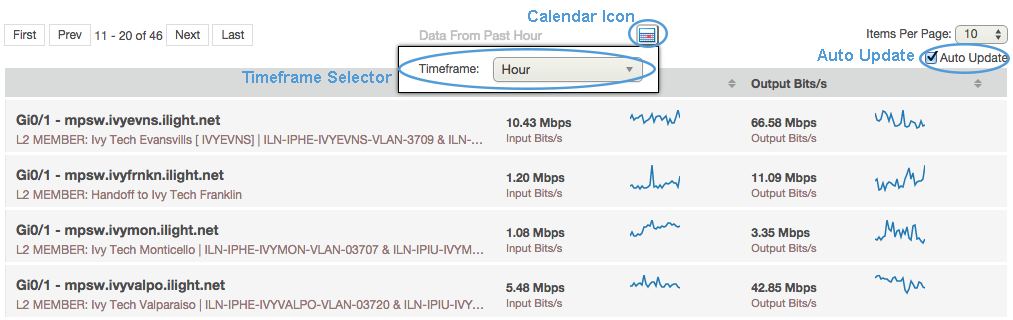A label containing the current timeframe is displayed directly above the Data Explorer. Next to the timeframe label is a calendar icon which can be used to change the timeframe of the Data Explorer. When clicked, a timeframe selector appears. The timeframe selection can be done as mentioned in Section 1.1.
If the selected timeframe is 'Hour' or 5 'Minutes' the Data Explorer starts to periodically update its data. This feature can be enabled/disabled at any time by clicking the “Auto Update” checkbox located at the top right corner of the Data Explorer.